
Text version:
Welcome to the tutorial on installing and using the Caddx GM 3 gimbal with the Avatar Moonlight 4K VTX and Goggles L. The installation and usage are similar for both GM1 and GM2 Gimbals.
Before starting the installation, please upgrade the 4K Moonlight VTX and Goggles L to the latest firmware (version 38.43.4 or above).
(1) Unboxing the GM3 gimbal
Let’s unbox the GM3 Gimbal
- User manual
-The 3-axis Gimbal
- Two 8-Pin power cables included in the package.
If you do not use the PWM function, use the 8-Pin 4-wire power cable.
If you use the PWM function, use the full Pin power cable.
This video only demonstrates the head tracking function, so we will use the 8-Pin 4-wire power cable.
(2) Installing the Moonlight Camera
First, install the Moonlight camera.
Remove the screws from the backplate of the Moonlight camera, lift the backplate, and disconnect the coaxial cable from both sides of the interface.
Attach the coaxial cable from the gimbal to the camera. Install the camera onto the gimbal, making sure not to pinch the coaxial cable.
Reinstall the screws to secure the camera onto the gimbal.
Next, prepare to connect the gimbal’s coaxial cable to the Moonlight VTX.
First, remove the cover plate from the coaxial cable on the Moonlight VTX.
Use tweezers to remove the coaxial cable from the Moonlight VTX. Attach the gimbal’s coaxial cable to the Moonlight VTX.
Reinstall the cover plate and secure it with screws.
(3) Connecting the power cables
Next, connect the gimbal and Moonlight VTX cables.
Connect one end of the 8-Pin power cable to the gimbal.
Then, connect the gimbal serial cable to the port on the Moonlight VTX marked with a white dot. This cable is used to transmit the head tracking signal.
(4) Power on
Check the connections to ensure they are correct. Once confirmed, power on the gimbal and the Moonlight VTX.
At the same time, power on the Goggles L.
In the Goggles L menu settings, enable head tracking and set head tracking to "Gimbal."
After a few seconds, the gimbal will start moving in sync with the goggles.
If the gimbal deviates, quickly press the back button three times to center the gimbal.
Thank you for watching.


















































































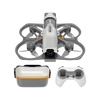


Leave a comment
All comments are moderated before being published.
This site is protected by hCaptcha and the hCaptcha Privacy Policy and Terms of Service apply.